Command Scale in AutoCAD
 No comments
No comments
In the previous section, we looked at creating objects. Now consider the editing commands in AutoCAD, which allow you to edit objects (groups of objects) or whole drawings. Knowledge of the basics of editing objects (drawings) will allow you to work in the system quickly and efficiently. Editing commands allow you to rotate, copy, scale objects, edit text, hatching, dimensions, etc.
The main editing commands of AutoCAD, as well as frequently used advanced editing commands, are located on the Edit toolbar . One Edit toolbar & nbsp; is built into the tool ribbon, and the second is a floating toolbar that you can commit.How to work with toolbars in the program и настроить панели под себя customize panels for yourself Customization.
A way to call editing commands from the menu bar was distributed in older versions of the program using the classic interface, although the line The menu can also be displayed in new versions
Professional course involves the study of a program that goes beyond the standard framework for teaching material, therefore it is desirable add missing buttons of editing commands to the" Editing "toolbar . Toolbar & nbsp; Edit & nbsp; and Edit 2 & nbsp; combine for ease of use.
You can call editing commands in one of the following ways:
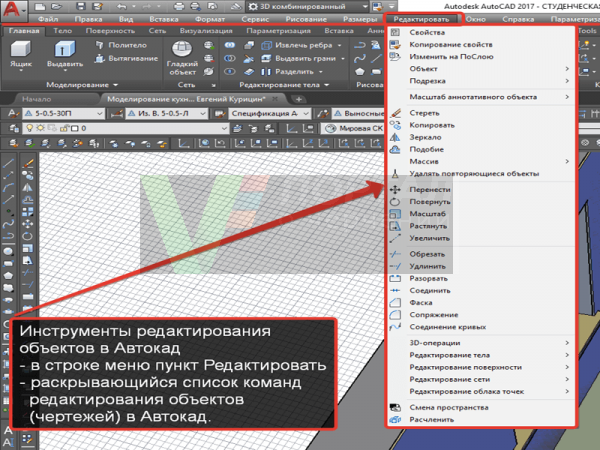



Commands for editing objects (drawings) in AutoCAD can be executed both in the preliminary mode and in the deferred mode выбора. However, there are exceptions, mostly advanced editing commands:
List (list) of editing commands with a brief description.
| Button | Name | Description |
|---|---|---|
| Move | Moves objects around AutoCAD drawing. | |
| Copy | Copies objects. | |
| Rotate | Rotate selected objects around point. | |
| Trim | Trim objects along the specified cutting edge in AutoCAD. | |
| Extend | Build the continuation of the object to the edge edge in AutoCAD. | |
| Chamfer | Used to create bevels of the corners of objects. | |
| Fillet | Used to create fillet angles and smooth blend of objects. | |
| Mirror | Builds a mirror copy of the selected objects. | |
| Offset | Builds similar AutoCAD objects. | |
| Stretch | Extends objects in AutoCAD. | |
| Scale | Object scaling command. | |
| Array | Used to create arrays in AutoCAD. | |
| Break | Build a gap between two points of an object. | |
| Lengthen | Designed to extend AutoCAD objects. | |
| Divide | Mark up the object into a specified number of equal parts. | |
| Measure | Marks objects at intervals of a given length. | |
| Align | Alignment of some objects relative to others. | |
| PEdit | To edit polylines and three-dimensional grids in AutoCAD. | |
| MLEDIT | Performs editing of a multiline |
Written by Евгений. Posted in #EDITING
 No comments
No comments

Written by Евгений. Posted in #EDITING


Written by Евгений. Posted in #EDITING


Written by Евгений. Posted in #EDITING


Written by Евгений. Posted in #EDITING


Written by Евгений. Posted in #EDITING


Written by Евгений. Posted in #EDITING


Written by Евгений. Posted in #EDITING


Written by Евгений. Posted in #EDITING


Written by Евгений. Posted in #EDITING


Written by Евгений. Posted in #EDITING


Written by Евгений. Posted in #EDITING


Written by Евгений. Posted in #EDITING


Written by Евгений. Posted in #EDITING


Written by Евгений. Posted in #EDITING


Written by Евгений. Posted in #EDITING


Written by Евгений. Posted in #EDITING


Written by Евгений. Posted in #EDITING

