Command Trim in AutoCAD
Trim command in addition to the 2D design in AutoCAD is also used in 3D modeling.
Pruning Avtokad object by specifying the object and the cutting edge of the part after the intersection with the edge to be removed.
As objects in AutoCAD pruning (cutting edge) can be:
- direct;
- segments;
- rays;
- circle;
- arc;
- ellipses;
- elliptical arcs;
- 2D polyline;
- 3D polylines;
- splines;
- area;
- text objects;
- border floating viewports;
- hatch;
- blocks.
Trim in AutoCAD You can not all of the objects, but only:
- infinite construction lines (straight lines and rays);
- segments;
- circle;
- arc;
- ellipses;
- elliptical arcs;
- 2D polyline;
- 3D polylines;
- splines;
- hatching.
Trim command in AutoCAD often used editing team therefore analyze in detail its functionality in this article.
Call the Trim command in AutoCAD, use one of the following methods:
- Modify from the menu line - line Trim;
- Home tab of the ribbon tools - in the Modify group - Button Trim;
- on the Modify toolbar - Button Trim;
- or to register the team name on the command line Trim.
How to cut the object in AutoCAD
Consider pruning in AutoCAD based on mutual restraint lines, or in other words, to answer the question: "How to cut a line in AutoCAD?"
Call the command Trim. prompted the command prompt:
Выберите режущие кромки ...
Выберите объекты или <выбрать все>:
Current settings: Projection=UCS, Enge=None
Select cutting edges ...
Select objects or <select all>:
The first query string reports the current settings trimming process in AutoCAD. Projection parameter used in 3D simulation, with which you can read in the article "How to trim objects in 3D AutoCAD". Option Edge will review later.
The second query string specifies the last query in the command line, namely that it is necessary to choose: the objects to be cut other objects in AutoCAD (cutting edge) or clipped objects. Accordingly, it is necessary to choose the cutting edge (or edges) to be cut objects in AutoCAD. We choose the two extreme vertical line, which should cut the protruding ends of the horizontal lines in AutoCAD and press Enter. The cutting edges are highlighted in blue when the hardware acceleration. prompted the command prompt:
Select object to trim or shift-select to extend or [Fence/Crossing/Project/Edgr/eRase/Undo]:
Options Fence / Crossing Trim command in AutoCAD allow for the selection of objects to be circumcised by a broken line crossing and intersecting (overlapping) frames, respectively.
Choose a Fence option at a command prompt letter A / F and pressing Enter. AutoCAD prompts you:
Specify first rence point or pick/drag cursor:
We can distinguish objects in AutoCAD circumcised time the broken line indicating the point in the drawing, or click the left mouse button and hold it, move the mouse, thereby creating an arbitrary cross-section (crossing) line.
We mention a few points in the drawing with the mouse so that the broken line crossed the protruding ends of the horizontal line and press Enter.
Trim the horizontal line in AutoCAD will happen where they intersect with the cutting edge (extreme vertical lines). AutoCAD will repeat the request:
Select object to trim or shift-select to extend or [Fence/Crossing/Project/Edgr/eRase/Undo]:
Trim command in AutoCAD - a cyclic command. We will not finish its execution, and choose the option Crossing. Click the right mouse button and from the context menu select Crossing line. prompted the command prompt:
Specify first corner:
You must specify two diagonal angle of the cutting frame, which will select the objects to be trimmed in AutoCAD. The cutting edges are the same. Choose a crossing window all the horizontal lines. AutoCAD prompts you:
Выберите обрезаемый (+Shift -- удлиняемый) объект или [Линия/Секрамка/Проекция/Кромка/уДалить/Отменить]:
Does not intersect with the cutting edge
Select object to trim or shift-select to extend or [Fence/Crossing/Project/Edgr/eRase/Undo]:
The first query displays "No intersection with the cutting edge."
Option Erase Trim command allows you to remove any objects, without interrupting the execution of commands in AutoCAD trim. Select this option. AutoCAD prompts you:
Select objects to erase or <exit>:
We select frame horizontal line and press Enter. Once press the Enter, horizontal lines are removed, and AutoCAD will repeat the request:
Select object to trim or shift-select to extend or [Fence/Crossing/Project/Edgr/eRase/Undo]:
Command completed Trim, pressing the Enter.
How to cut the circle segment in AutoCAD
1) Trim in AutoCAD two intersecting circles (circles) and the segments
Now we know how to cut the objects in AutoCAD, so little will practice. Call the command Trim. prompted the command prompt:
Select objects or <select all>:
By default, we can choose to select all option.
Select all option allows you to set the trimming mode in AutoCAD, in which each drawing object is a cutting edge (samopodrezanie objects in AutoCAD). Press Enter, thus choose the option Select all command Trim.
Now, the circle and the segments themselves can Durg another cut in AutoCAD. AutoCAD display an inquiry:
Select object to trim or shift-select to extend or [Fence/Crossing/Project/Edgr/eRase/Undo]:
We perform trimming overhangs segments in AutoCAD. Choose a Fence option and select proizvolnoy line all exposed ends of the segments.
Cut segments in AutoCAD helped us cutting edge of the circles.
"As part of the domestic crop circles (circles) in AutoCAD?" - Pruning algorithm in AutoCAD is the same, the only thing we have to consistently choose the internal segments of circles (circles), as all objects in AutoCAD are cutting edges (see the figure below). To complete tsiliklicheskoy Trim command in AutoCAD press Enter or abort its execution Esc key.
How to cut objects in AutoCAD to an imaginary continuation of the cutting edge
Edge option allows you to enable mode "cropping in AutoCAD to an imaginary intersection." To select this option on the command line prompt:
Select object to trim or shift-select to extend or [Fence/Crossing/Project/Edgr/eRase/Undo]:
type in the command line to the / e, and AutoCAD prompts you:
Enter an implied edge extension mode [Extend/No extend] <No extend>:
The default mode is available No extend an imaginary cutting edge. If you want to activate the mode "Cropping in AutoCAD to an imaginary intersection," then select the Trim command Extend.
How to make a frame A4 vertical and stamp for drawing in AutoCAD model
I hope I have the full answer to the question: "How to cut objects (lines) in AutoCAD?" - Now we will practice on the use of editing commands.
Let us learn to trim AutoCAD to generate a frame A4 vertical and die for the drawing.
Create two layers with names:
- Solid thin lines - to accommodate continuous thin lines the outer frame and the drawing punch lines (line types in AutoCAD);
- Solid thick line - to accommodate continuous thick line frame drawing field (inner frame) and AutoCAD drawing punch lines.
How to make a frame A4 vertical model in AutoCAD - algorithm
How to make the outer frame of the A4 in AutoCAD.
- Select the layer "Solid thin line."
- Call the Komad Rectang and draw a rectangle the size of 210 × 297 mm.
External A4 frame in AutoCAD built.
How to make a frame A4 drawing field (inside the frame) in the AutoCAD model.
- Select the layer "thick solid line."
- Call the Offset command in AutoCAD, then choose the option series Layer - Current and construct a similar side outer frame A4 5 mm inside.
- Call Line command in AutoCAD. Tethering using the Endpoint object snap to the lower left corner of the inner frame of the drawing. Using polar and object tracking, track the angle of 15 mm, and specify the first point of the segment. Next, drop a perpendicular to the upper short side of the inner frame using AutoCAD Object Snap Perpendicular.
- Call the Trim command in AutoCAD and select as cutting edge built segment. We carry out trimming in AutoCAD protruding part of the inner frame A4 segment.
Inner A4 frame in AutoCAD built.
How to make a stamp in AutoCAD
- We call the command Explode and dismember the inner frame on AutoCAD components segments.
- Call the Offset command, and select the lower short side frame A4 drawing field. Consistently creating copies of the short side of the inner frame A4 at a distance of 5 mm from each other and so up to 11 units (Use Multiple Offset command option.
- Now draw a vertical line AutoCAD stamp. Call Break at Point tool and tear at the left long side of the inner frame A4 at a distance of 55 mm from the lower end side.
- Then, just as with the short side of the inner frame AutoCAD using Offset create command copies a small portion of the left long side of the inner frame, displacing it on 7, 10, 23, 15, 10, 70, etc. as necessary on standard.
- Call the Trim command in AutoCAD and choose Select All mode. Prune unnecessary elements mesh AutoCAD stamp. Use the Erase command Trim option to not interrupt vypolenenie team.
- AutoCAD stamp line that should be continuous thin lines, transfer layer on "thin solid line."
Video "How to cut an object in AutoCAD - A4 drawing frame and stamped" (Russian)




























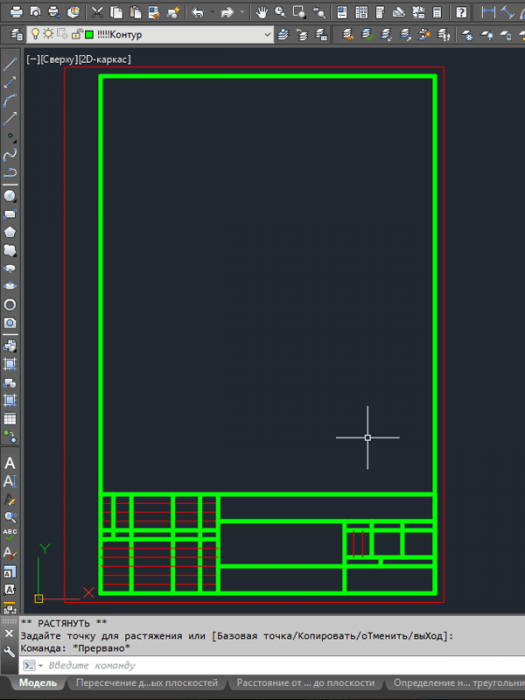

Subscribe
My comments