Object AutoCAD Circle
| AutoCAD drawing command | |
| Circle | |
 |
|
| Definition | |
| Circle in AutoCAD is simplest flat object, which is closed curve, all points of which are equidistant from center. | |
| Tool | |
| AutoCAD Circle tool command that allows you to build two-dimensional circle object (by default, by central point and radius). | |
| Command | |
| Circle | |
| Object | |
| Circle |
The Circle tool in program is often used and is inferior in frequency of calls only to Segment tool.
Command Circle
Circle command is responsible for creating circles in AutoCAD, which can be called up in following ways (start building circle):
- you can create circle in AutoCAD from menu bar, item Drawing - Circle line;
- You can draw circle from Home tab of ribbon of tools - in group of tools Drawing Circle button;
- You can create it from Drawing toolbar - Circle button;
- You can also start building circle in AutoCAD from command line by typing command name on command line Circle.
In total there are 6 ways to build circle in AutoCAD, which are divided into 3 groups:
- Center, Radius, Diameter.
- 2 points, 3 points.
- 2 Points of tangency, Radius (3 points of tangency).
By default, access to all methods for constructing circle in AutoCAD can be obtained from menu bar, Drawing - Line Circle with drop-down list of building methods, as well as on Home tab of tool ribbon - in Tool group Drawing button in AutoCAD Circle with nested buttons for constructing circle.
Build circles in AutoCAD by default (by center point and radius)
Call tool Circle in AutoCAD. command prompt will prompt:
In response to request, we specify center point of AutoCAD circle by clicking in desired place in drawing or by entering coordinates into command line. preview of circle is displayed, radius of which changes according to movement of cross-hair pointer. By default, yellow dashed line appears, which follows from center point of AutoCAD circle to cross-hair pointer. system will prompt you:
Specify radius of circle by selecting point in drawing or by typing radius of circle in command line. As soon as you specify it, circle in AutoCAD will be drawn, work of Circle command will end.
Construction circle in program in special ways
Quite often there is need to build circle in AutoCAD along central point and diameter, since most of sizes of circles in drawing are indicated by its diameter. Build circle in AutoCAD so that it passes through certain points or that it touches any objects.
How to build circle at center point and diameter
Call command Circle in AutoCAD. command prompt will prompt:
In response to request, we specify center point of AutoCAD circle by clicking in desired place in drawing or by entering coordinates into command line. preview of circle, whose diameter changes in accordance with movement of cross-hair pointer, is displayed. By default, yellow dashed line appears, which follows from center point of circle in AutoCAD to cross-hair pointer. program will request:
Select option "Diameter". system will display query:
Let us set diameter of AutoCAD circle by pointing point by clicking on drawing. As soon as you specify diameter, it will be built, and Circle command will complete execution.
How to make circle in AutoCAD two points
Call team Circle. command prompt will prompt:
In response to request, select option "2T". Next, you will need to set 2 points of future diameter of circle. program will request:
Point point by clicking on drawing. preview of AutoCAD circle is displayed, diameter of which will change as position of cross-hair cursor moves. yellow dashed line will appear, which follows from first end point of diameter of circle to cross-hair cursor. following prompt appears on command line:
Point point by clicking on drawing. As soon as you specify circle diameter with two points, circle in AutoCAD will be constructed, and Circle command will complete its execution.
How to draw circle in AutoCAD on three points
Call in AutoCAD tool Circle. command prompt will prompt:
In response to request, select option "3T". Further consistently it will be necessary to specify 3 points through which AutoCAD circle will pass. system will prompt you:
Point point by clicking on drawing. yellow dashed line will appear, which will follow from first point of circle in AutoCAD to cross hairs cursor. program will display following query:
We indicate in AutoCAD second point of circle by clicking on drawing. Its preview will be displayed, which will pass through 1 and 2 points and change with movement of crosshair cursor. dashed yellow line will exit from 2 points to cross hair cursor. program will request:
Point point by clicking on drawing. As soon as you specify 3 points, AutoCAD circle will be constructed, "Circle" command will complete execution.
How to build circle on two points of tangency and radius
Call team Circle in AutoCAD. command prompt will prompt:
Select option "KKR (building circle in AutoCAD by 2 points of tangency and radius)". program will display request:
Let's bring cursor to segment. program recognizes segment, denoting object binding "Tangent". By default, "Tangential Delay" prompt appears. Click on segment. AutoCAD will issue request:
In response to query, click on polyline. following query will appear:
The radius of AutoCAD circle can be set by entering its value in command line or by specifying two points in drawing, distance between which will become radius value. As soon as you specify radius, circle in AutoCAD will be constructed, Circle command will complete execution.
Construction of circle in AutoCAD on three points of contact
Select option "3 points of contact" command "Circle" in AutoCAD from menu bar, click "Drawing" - line "Circle" - in drop-down list, select line 3 points of contact.
Now you need to specify 3 points of tangency of circle to objects, sequentially responding to command line requests:
The second point of circle: to
The third point of circle: to
We select segments by mouse click. As soon as you specify 3 point of tangency, circle in AutoCAD will be constructed, and Circle command will complete its execution.
Useful lessons and related topics
I recommend to get acquainted with similar lessons on AutoCAD:
- how to cut circle;
- red circles (gap defect of closed hatching circuit);
- divide circle into equal parts in AutoCAD;
- how to fill circle (section Hatching | Gradient);
- isometric circle in AutoCAD;
- маскировка круга (на заметке);
- array in circle in AutoCAD (copy in circle);
- mate and circle in AutoCAD (practical lesson).
Read and see also:
- how to draw objects;
- text in AutoCAD.
Courses, tutorials AutoCAD:
- 2D design.
- 3D modeling.
- descriptive geometry.
- Engineering graphics.
- House plan.
- Assembly drawing of spur gear.
- 3D kitchen model.
Video "How to draw in AutoCAD circle, arc"





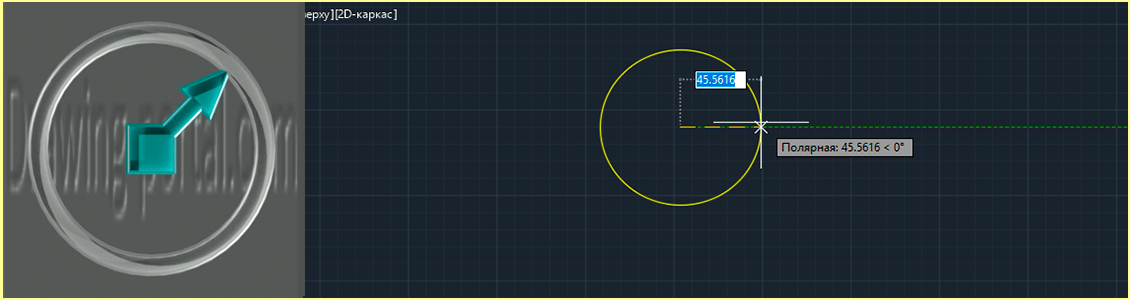
Subscribe
My comments