What is polyline in AutoCAD, what is it for?
| AutoCAD drawing command | |
| Polyline | |
 |
|
| Definition | |
| Polyline is universal line that consists of segments of both straight and arc segments that are perceived as single object. | |
| Tool | |
| Polyline tool is command that allows you to build 2D polylines representing connected sequence of linear and arc segments (perceived as one object) | |
| Command | |
| Polyline | |
| Object | |
| Polyline |
Objects considered earlier: rectangle, polygon, mark cloud (correctional), ring - all of them consist of polylines. If you select any of these objects and open properties panel in window, “Polyline” will be written in window header, so these objects can be created directly in program using AutoCAD Polyline tool.
The considered line segment will also allow you to create, for example, rectangle or polygon, but each side of these objects will be perceived by program as separate linear objects.
Polyline in AutoCAD is widely used in two-dimensional design and 3D modeling, because set of functions (parameters) of this object is large:
- in two-dimensional design, its most important feature is that we can extract data from objects created from polylines and output them using fields;
- in 3D modeling, its most important feature is that we can convert flat polyline objects into 3D-objects using special commands.
IT IS NECESSARY TO REMEMBER!
Command Polyline
To create polyline in AutoCAD, you need to select Polyline (Pliny, Polyline) command, which you can call in one of following ways (start its construction):
- You can create polyline using Drawing - Polyline string option from menu bar.
- You can build it from Home tab of ribbon of tools - in Drawing group of tools - Polyline button.
- You can draw polyline from Drawing toolbar — Polyline button.
- Or you can do it by writing command name in command line Pliny/Polyline.
How to draw polyline (default construction)
Call tool AutoCAD Polyline. command prompt will prompt:
In program, you can specify starting point by clicking on drawing or by entering coordinates in command line. We specify starting point. preview of polyline is displayed, which will connect starting point with cross-hair cursor. system will prompt you:
Specify second point of straight segment by clicking. After specifying second point, program requires you to specify next point, and beginning of next segment of polyline begins at end point of previous segment.
Thus, Polyline command is cyclic command and it will not stop its execution until we terminate it or complete it. To complete it, press "Enter" key or interrupt its execution by pressing "Esc" key.
Construction modes
Polyline in AutoCAD can be built using 2 modes:
- "linear" - allows you to create straight-line segments. In this mode, working with polyline becomes similar to working with "Segment" tool;
- "arc" - allows you to build segments of arcuate shape. In this mode, working with polyline becomes similar to working with Doug tool.
To completely deal with question: "How to draw polyline in AutoCAD?": - let's sort each mode and its options separately.
How to make polyline in AutoCAD from straight-line segments
Straight-line (linear) mode for constructing polyline in AutoCAD is available by default and we have already considered its basic construction, so we proceed directly to advanced constructions.
How to set width
The Polyline width option in AutoCAD of Polilyne command determines width (thickness) of next straight segment (the width at beginning of segment may not match width at end of segment). It is convenient to build arrows using this option.
Call Polyline tool in AutoCAD and specify starting point. Choose option "Width". command prompt will prompt:
Leave default value (previous value) 0.0000 by pressing "Enter" key. program will display following query:
We agree with default value by pressing "Enter" key. command prompt will prompt:
With help of polar tracking and dynamic input, we trace horizontal (straight line at an angle of 0 degrees to horizon) and enter length of segment 20 into dynamic input field. first straight line segment of polyline was constructed.
You will say: “Why did we make straight segment of polyline in AutoCAD zero thickness when we study its width?”: - answer lies in its properties.
If you are not familiar with section of course about properties of objects I recommend to visit.
Thus, if we did not specify width of straight line segment of polyline in AutoCAD, then it takes properties of layer on which it is located, namely thickness (weight) of layer lines.
A little distracted. I will continue to answer question: "How to set width of polyline?"
The command line displays query:
Select option "Width". At command prompt appears:
Enter in command line value of 3 mm. Press "Enter". system will prompt you:
Enter value 0 in command line. Press "Enter". query appears:
We also indicate next segment point using polar tracking and dynamic input. value of its length we enter 5 mm. program will request:
Notice that next polyline segment in AutoCAD is created with same width as end point of previous segment, until you change width again. Finish command by pressing "Enter" key.
As result, we have created polyline containing straight-line segments of different widths, more precisely, an arrow.
How to set half width
Principle of constructing polyline in AutoCAD, consisting of straight-line segments of given width using “Half-width” option, is similar to “Width” option. difference lies in fact that width of width is taken from its centerline to its boundary (i.e. half width).
How to draw polyline segment of given length that is continuation of previous segment or Length option
Create straight line polyline segment at an angle of 45 degrees in horizontal. You already know how to draw polyline in AutoCAD, and also how to draw line at an angle. command prompt will prompt:
Select option "Length". command prompt will prompt:
You can enter AutoCAD polyline segment length value into command line or click on drawing in this case, in this case distance will be counted from last specified polyline segment point to point you specified. As soon as you specify length, linear segment will be built, which will be continuation of previous one. Complete command by pressing "Enter" key.
How to make polyline of arc segments
Call in AutoCAD tool Polyline and indicate starting point of segment. As mentioned earlier, "Arc" option switches to drawing mode of polyline consisting of arc segments. Select this option. command prompt will prompt:
Despite fact that we have studied all these options, their list can confuse novice user. Run through options.
The options for drawing an arc segment of polyline in AutoCAD are similar to arc construction options for Arc command:
- "angle" - sets inner angle of arc segment. After setting angle, you need to set center point, radius or end point of arc;
- "Centre" - sets center of arc segment. Setting center, you need to set angle, length or end point of arc;
- "direction" - sets direction of tangent to build an arc segment of polyline in AutoCAD. Setting direction of tangent, you must specify end point of arc segment.;
- "radius" - sets radius of arc segment. After specifying radius, you must either specify end point or specify center angle of arc.
- "second" - sets second point to second point of arc segment for building it at three points.
Polyline command properties options:
- "half width" and "width" - creating polyline in AutoCAD of given width;
- "linear" - switching to polyline creation mode in program consisting of linear segments;
- "cancel" - delete previous segment.
Choose option "Width". At command prompt:
Enter in command line value of 10 mm. Press "Enter". program will request:
Enter in command line value of 10 mm. Press "Enter". system will repeat request:
Select "Angle" option. program will request:
Enter value of central angle of arc 180 degrees in command line. command prompt appears:
We specify end point of arc at distance of 50 mm from starting point of arc segment at an angle of 0 degrees to horizontal (positively directed X-axis). To do this, use dynamic input and polar tracking. As soon as we specify end point of arc, program will display request to create next arc segment.
By default, arc segments of AutoCAD polyline are drawn by specifying end point of each segment. Each subsequent segment is constructed in such way that at point of its connection with previous segment there is no break.
Let's use way to build an arc segment of polyline in AutoCAD by default. We specify end point of segment by binding Endpoint. Finish execution of Polyline command by pressing "Enter" key.
Useful lessons and related topics
I recommend to get acquainted with similar lessons on AutoCAD:
- how to convert spline to polyline;
- how to convert polyline into spline;
- convert line to polyline;
- 3D Polyline;
- how to merge polylines (one way);
- how to change polyline;
- break polyline.
Read and see also:
- how to draw objects;
- command in AutoCAD;
- hatching;
- table in program;
- drawing files.
Courses, tutorials AutoCAD:
- 2D design.
- 3D modeling.
- descriptive geometry.
- Engineering graphics.
- House plan.
- Assembly drawing of spur gear.
- 3D kitchen model.
Video "Polyline in AutoCAD, assignment, construction and its options"





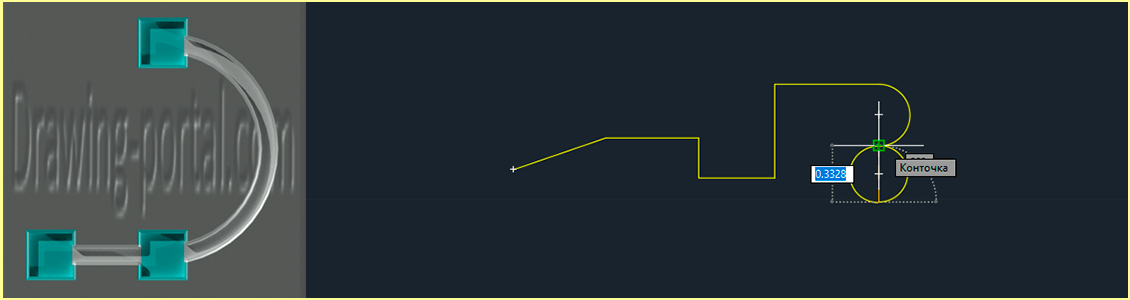
Subscribe
My comments