Rectangle AutoCAD
| AutoCAD drawing command | |
| Rectangle | |
 |
|
| Definition | |
| A rectangle is geometric flat figure - parallelogram, whose opposite sides are equal and all angles are right. long side of rectangle is called length of rectangle, and short side is called width. rectangle in AutoCAD is two-dimensional closed polyline consisting of four line segments. | |
| Tool | |
| Rectangle tool builds rectangular 2D polyline using specified rectangle parameters (length, width, rotation angle) and type of corners (mate, chamfer or straight). | |
| Command | |
| Rectang/Rectangle | |
| Object | |
| Polyline |
You can draw rectangles in AutoCAD using Segment command or Polyline command. However, y are quite often found on drawings, so developers came up with special command Rectangle. In older versions of program, command name is abbreviated: "Straight". In new versions of system, after having worked well with localization (y translated reference book), team began to wear full name - "Rectangle".
Rectangle command
By default, creation of rectangles in AutoCAD is based on specifying location of its two diagonally opposite vertices. constructed rectangle is located parallel to axes of current UCS.
You can call Rectangle tool in following ways (start its construction):
- you can create rectangles in AutoCAD from menu bar, item Drawing - string Rectangle;
- You can draw it from tool ribbon; Home tab of tool ribbon — in Drawing group, Rectangle button;
- You can draw rectangle in AutoCAD from classic Drawing toolbar - Rectangle button;
- You can draw rectangles by typing command name in command line Rectangle.
How to build rectangles in program by default
After invoking Rectangle command in AutoCAD, command prompt appears:
In response, we indicate location of one of its corners. We introduce coordinates of first angle with mouse. After specifying first angle, rectangle will be displayed in AutoCAD from lines that will follow cursor pointer from point you specified. size of rectangle when you move cursor will change. n following query will appear:
In response, to which we will set point of opposite angle diagonally with mouse.
A rectangle of two points built.
How to draw rectangle in AutoCAD system by size using relative coordinates
You can build in AutoCAD rectangles of given length and width (according to ir size), using relative coordinates when specifying point of second corner. Accordingly, displacement of point of second angle relative to point of first angle along axis "X" sets length of rectangle, and along axis "Y" its width.
Suppose we need to build rectangles in AutoCAD 30 mm long, 50 mm wide.
Call tool Rectangle. Specify point of first corner, and as coordinates of second corner, enter relative coordinates @ 30.50.
Drawing rectangle in AutoCAD special ways
At beginning of work of Rectang command (after call), 5 options are available to us, and after specifying first corner point, 3 additional options of command that allow building AutoCAD rectangles in special ways. Using se options, you can construct rectangle with cut or rounded corners in AutoCAD or draw it with line of given width. You can create rectangle by specifying desired dimensions (length, width), rar than specifying coordinates of point of second corner, etc.
Consider options tool Rectangle.
How to draw rectangle in AutoCAD size to specify length and width
You can not set location of point of second corner, but specify length and width of rectangle (its dimensions) in AutoCAD. "Dimensions" option is responsible for this function of Rectang command.
Build AutoCAD rectangles by size: length 40 mm, width 20 mm.
Call tool Rectangle, n specify location of point of its first corner. Select "Dimensions" command option. following prompt appears on command line:
You can enter length of 40 mm in command line or by specifying two points in drawing with mouse. Enter value of its length 40 mm in command line. Press "Enter". Next, query appears:
Enter value of width of 20 mm in command line. Press "Enter". query appears:
those. you must specify orientation of rectangle, since first point and dimensions are already known. You can do this by clicking in desired position. preliminary sketch of rectangle will move mouse pointer around point of first corner until its orientation is indicated. re are four possible orientations of rectangle in size (see picture).
Constructing rectangle in size: (length or width) and area
Square option of Rectang command allows you to build rectangle of AutoCAD of given area and one side (length or width). Its second side will be calculated by area.
Create rectangle of 100,000 mm2 and 500 mm long.
Call command Rectangle, n specify point of first corner. Select option "Area". At command prompt appears:
Enter in command line value of 100,000 mm2. Press "Enter". query appears:
Select option "Length". command prompt will prompt:
We introduce value of 500 mm.
AutoCAD rectangle of given dimensions will be built, and its width will be automatically calculated and will be 200 mm.
How to build rectangle at an angle to horizontal (positive X axis)
Call command Rectangle in AutoCAD, n specify point of first corner. Select option "Rotate". command prompt will prompt:
those. you must enter value of rotation angle of AutoCAD rectangle or you can select "Selection Points" option and specify its rotation angle with two points using mouse. Enter value in command line 30 degrees. Specify location of second corner point by clicking.
Rectangle AutoCAD built at an angle of 30 degrees to horizon.
How to draw rounded rectangle in AutoCADи
Construct rectangles with rounded corners in program by size: length 100 mm, width 50 mm, radius of conjugation of corners 10 mm.
Call command Rectang, n select option "Pair". At command prompt appears:
in response to which we enter conjugation radius of 10 mm.
Next, specify point of first corner. Select option "Dimensions" command Rectang. Let us introduce in turn value of length 100 mm and width 50 mm. We determine its orientation relative to point of first corner by clicking mouse. Rectangle size in AutoCAD built.
How to draw rectangles with cut corners
Construct in program rectangles with cut corners in size: length 500 mm, area 100000 mm2, chamfer 30×30.
Call command AutoCAD Rectangle, n select option "Chamfer". At command prompt appears:
Although "Selection Points" option is not displayed, you can set first chamfer length by specifying two points in drawing with mouse or by entering value in command line 30 mm. following query appears:
Enter length of second chamfer of rectangle 30 mm. Specify point of first corner, n select option "Area". Enter area value of 100,000 mm2. Select option "Length" and enter value of its length 500 mm.
Rectangle in AutoCAD preset sizes built.
Once again I draw your attention to fact that "Square" option took into account chamfers constructed by "Chamfer" option. automatically calculated width of rectangle in AutoCAD was 203.6 mm.
Rectang tool’s Level, Height, Width options are mainly used in 3D modeling, so we’ll not consider m here.
Useful lessons and related topics
I recommend to get acquainted with similar lessons on AutoCAD:
- selection in AutoCAD rectangle;
- how to paint rectangle (section Hatching | Gradient);
- how to build regular polygon.
Read and see also:
- how to draw objects.
Courses, tutorials AutoCAD:
- 2D design.
- 3D modeling.
- descriptive geometry.
- Engineering graphics.
- House plan.
- Assembly drawing of spur gear.
- 3D kitchen model.
Video "How to draw rectangles in AutoCAD and regular polygons"





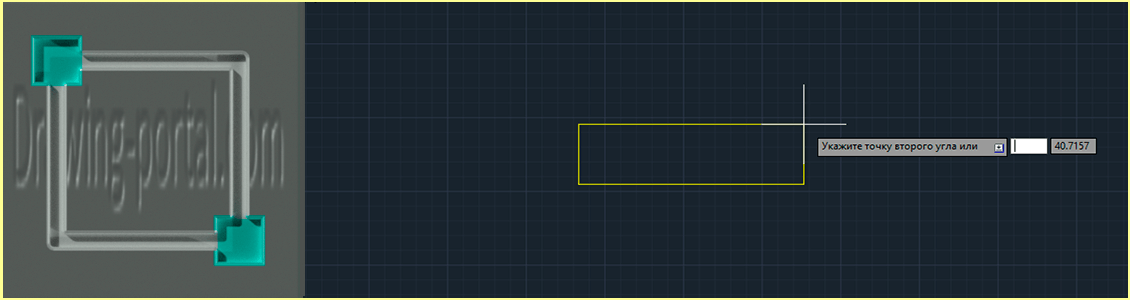
Subscribe
My comments